

Figma is an all-in-one design platform, revolutionizing the way designers approach projects with its comprehensive suite of tools including prototyping, design systems, and more 1. Figma plugins, created by diverse communities, serve as additional programs installed into Figma, enhancing the software’s functionality and introducing features that streamline design workflows, which include elements like animations, typography, and accessibility enhancements 2.
These plugins cater to a wide range of needs, from improving user interface design with utility functions to facilitating smoother collaboration through integration plugins, thereby supporting tasks in mobile, web, and prototyping applications among others 2. With new plugins being regularly updated, they offer a customizable experience tailored to boosting efficiency in design processes, making them indispensable tools for UI designers 2.
In the realm of design, AI-driven Figma plugins are revolutionizing the way designers approach their workflows, offering solutions that are not only time-saving but also enhance creativity and professionalism in designs 2. Among these innovations, the Locofy Plugin stands out by converting Figma designs into production-ready code for both web and mobile applications, including React, Next.js, Gatsby, and React Native, thereby bridging the gap between design and development seamlessly 4. Similarly, the Autoname Plugin leverages AI to automate the tedious task of naming layers in design files, further streamlining the design process 4.
Moreover, plugins like UIHUT provide access to an extensive library of over 20,000 design resources, ranging from web templates to 3D assets, significantly reducing the time spent searching for assets and allowing designers to focus more on the creative aspects of their projects 4. These examples underscore the transformative impact AI-driven plugins have on the design workflow, making tasks more efficient, enhancing the quality of the output, and enabling designers to customize their workflow to fit their unique needs 3.
Utility Plugins for Enhanced UI Design:
These plugins not only streamline the design process but also enrich the user interface with accessible, realistic, and visually appealing elements, making them indispensable tools for designers aiming for efficiency and innovation in their projects.
Figma plugins play a crucial role in ensuring designs are accessible and inclusive, catering to the broadest range of individuals, including those with disabilities 20. The Resource Library in Figma, dedicated to Accessibility & Inclusion, provides designers with tools and guidelines to create designs that understand and address customer diversity, ensuring a well-designed customer journey 20. Moreover, understanding intersectionality is vital as it highlights how institutions of oppression are interconnected, emphasizing the importance of considering various factors in inclusive design 20.
Accessibility goes beyond just visual aspects; attaching alt text to images and ensuring readable text as per WCAG standards are additional steps towards creating more accessible designs 20. Plugins like Stark and A11y – Color Contrast Checker play a significant role in this by providing tools to fix contrast and typography issues, add WCAG annotations, and simulate vision impairments, thus ensuring designs are both accessible and inclusive 5 17. These tools empower designers to prioritize accessibility, making the digital world more welcoming for everyone.
Figma’s capabilities extend beyond design creation, offering real-time collaboration, feedback capture, and streamlined client presentations. This fosters an environment where teams can present concepts to stakeholders and clients instantaneously, ensuring immediate feedback integration into the design process 1.
These integration plugins are pivotal in enhancing the overall efficiency of the design process, from initial concept to final development, by facilitating better communication and collaboration among all stakeholders involved.
Throughout this exploration of Figma plugins, we’ve delved into an array of tools that substantially augment the design workflow, from AI-driven options that bridge design and development to utility plugins that refine user interface design. These innovations not only streamline the creative process but also enhance the quality and accessibility of design outputs, enabling designers to tailor their workflows to meet specific project requirements efficiently. The significance of these plugins in fostering a more inclusive, collaborative, and efficient design culture cannot be overstated, underpinning the transformative potential they hold for the future of design workflows.
As the digital design landscape continues to evolve, the role of plugins in amplifying functionality and fostering collaboration within Figma emerges as a critical component of modern design practices. The array of plugins discussed—from those enhancing accessibility and inclusivity to others streamlining collaboration and handoff—illustrates the pivotal role these tools play in empowering designers. By adopting these plugins, designers are better equipped to navigate the complexities of design projects, ensuring their work is not only aesthetically pleasing but also accessible, inclusive, and aligned with the developmental workflow. As we move forward, the exploration and integration of such plugins will undoubtedly continue to be a key factor in the ongoing evolution of design processes.
Figma plugins are transformative tools that can significantly elevate the efficiency of the design workflow. These plugins excel in automating repetitive tasks, thereby allowing designers to focus on more creative aspects of their projects, and offering customization options that cater to specific project needs 3. A standout example of such a plugin is the Image Tracer Plugin.
The inclusion of the Image Tracer Plugin in a designer’s toolkit exemplifies the power of Figma plugins to enhance workflow efficiency. By automating the vectorization process, designers can save valuable time and focus their efforts on refining and iterating their designs, ultimately leading to a more streamlined and productive design process 34.
In the pursuit of creating more inclusive and sustainable designs, Figma plugins offer indispensable tools for designers. These plugins not only identify and address accessibility issues but also bring an innovative approach to evaluating the energy efficiency of UI elements.
By integrating these plugins into their workflow, designers are empowered to not only enhance the user experience for individuals with disabilities but also contribute to the global effort of reducing digital carbon footprints. This dual focus on accessibility and sustainability underscores the evolving role of design in addressing broader societal challenges.
What are the top plugins for creating user flows in Figma?
For enhancing your design workflow, especially when creating user flows, consider these top 7 Figma plugins:
Which Figma plugin is considered the best overall?
The best Figma plugins for designers based on specific needs are:
What plugin can be used to incorporate a variety of actions into Figma projects?
The Unsplash plugin is a versatile tool within Figma that streamlines the process of adding images to your designs. It grants access to a vast library of millions of high-quality, royalty-free images suitable for both commercial and personal use.
Are all Figma plugins available for free?
Many Figma plugins are available at no cost to users. These plugins can be easily downloaded by registering and installing them. Once installed, they can be accessed from the plugin menu within Figma.
[1] – https://www.figma.com/customers/figma-is-a-game-changer-for-renowned-design-studio-moving-brands/ [2] – https://www.linkedin.com/pulse/5-amazing-time-saving-figma-plugins-makeitclear-ltd [3] – https://bootcamp.uxdesign.cc/figma-plugins-extending-the-possibilities-of-design-with-custom-functionality-208009482c7b [4] – https://www.sitepoint.com/figma-plugins/ [5] – https://www.figma.com/community/tag/handoff/plugins [6] – https://bootcamp.uxdesign.cc/streamline-your-product-handoff-5-must-have-figma-tools-5a596e0609 [7] – https://www.figma.com/community/tag/ui%20design/plugins [8] – https://bootcamp.uxdesign.cc/these-3-ai-powered-figma-plugins-will-automate-your-design-process-c387764f0087 [9] – https://musho.ai/blog/top-ai-figma-plugins [10] – https://thesimplegrid.medium.com/5-ai-powered-figma-plugins-to-revolutionize-your-design-workflow-d308ce4f6a09 [11] – https://www.onething.design/blogs/figma-ai-plugin/ [12] – https://www.cursorup.com/blog/figma-ai-plugins [13] – https://medium.com/@designgrapes/top-ai-plugins-for-figma-supercharge-your-design-process-a1e435726429 [14] – https://medium.com/@Sahil_Lakra/revolutionize-your-design-workflow-with-these-must-have-figma-plugins-in-2023-7c0d7b0f88ab [15] – https://bootcamp.uxdesign.cc/crafting-accessible-experiences-10-essential-figma-plugins-for-inclusive-design-cee2d5b62af2 [16] – https://uxplanet.org/my-go-to-figma-plugins-for-streamlining-design-work-8f98896f2e8b [17] – https://www.figma.com/community/collections/plugins-accessibility [18] – https://medium.com/@thefinchdesignagency/exploring-the-best-figma-accessibility-plugins-1d878080012a [19] – https://lokalise.com/blog/figma-plugins-accessibility/ [20] – https://www.figma.com/resource-library/creating-accessible-and-inclusive-design/ [21] – https://medium.com/@tamruntsova/top-free-figma-plugins-for-inclusive-design-d85256445319 [22] – https://www.figma.com/community/tag/accessibility/plugins [23] – https://story.to.design/blog/best-figma-plugins-to-design-for-accessibility [24] – https://www.figma.com/community/plugin/1273990536323152741/handoff-focus [25] – https://www.figma.com/community/tag/collaboration/plugins
Input your search keywords and press Enter.
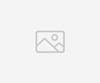
nice an article
Nice intro, any more resources on ‘Able’ Plugin?